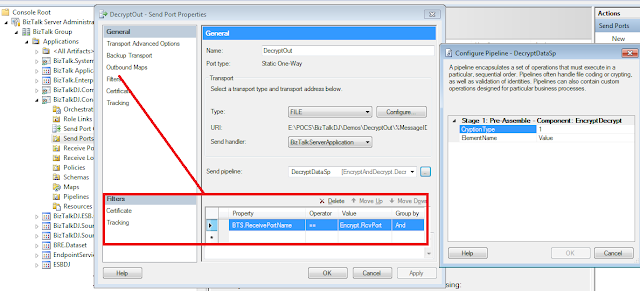In this article, I would show how to develop a Transformation Web Service in BizTalk with a simple custom pipeline component. This can be extended to leverage other BizTalk features.
Lets create custom pipeline component as shown below, this a simple component which writes the incoming property back to the RouteDirectTo and EPMRRCorrelationToken context properties, which would help us to achieve the echo back service or boomerang service.
Lets create a BizTalk project, add Source and Destination schema then add maps to do simple direct mapping from SourceA To DestinationA and SourceB To DestinationB. Finally, add receive pipeline and have XML Disassembler and our custom boomerang component as shown.Lets deploy and configure the Application. Here we would just add a simple Two-way receive port and configure the receive location as shown below and configure the maps at the inbound map in the receive port.
Test and verify the process, refer below for execution. As you post the source message, pipeline at dissemble stage context properties are promoted and when it comes to resolver stage, boomerang component rewrites the context properties in such as way, it is subscribed the receive ports send side. Thus the transformed message are echoed back. Similar to boomerang!!