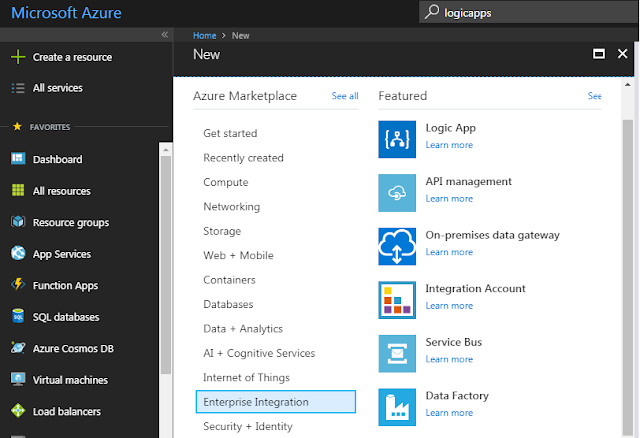Here, in this article, we will see how to deploy Azure WebApi using Azure DevOps Pipeline, refer earlier articles for creating an Azure App Service for WebApi Application.
Lets create a new azure pipeline with classic editor and then choose the repository of the WebApi solution and then continue to select Azure WebApp for Asp.Net template as shown below, this would automatically add relevant tasks that are required for building the application.
As we don't have any test project,we have removed the unnecessary task, refer below build pipeline configuration.
Refer below screen shot for CD Pipeline configuration, easiest way to create release pipeline using the Azure Web App Deployment template.Here, we have the authenticate to Azure Portal using the appropriate subscription and then configure the relevant resource that has to be deployed using the task.
Let's trigger the build and release pipeline for the AzureWebApi, deployment was successful and the application was deployed to the Azure App Service.